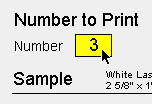Aetiket Label Printer - Duplication Example
"I have three labels but...
I want to print one of the first and third, and three copies
of the second."
|
Setup Page |
|
|
Using Aetiket Label Printer, enter the Setup page. Select your Label Type and label sheet Starting Position. Since you wish to print three different labels, type "3" in the Number to Print field. |
|
|
Click on the Input button. |
|
|
Input Page In the Input page there will be three labels for you to enter. Type in your label information in each label, and set any formatting. Set the Copies field to the number of labels you would like to print for each label. |
|
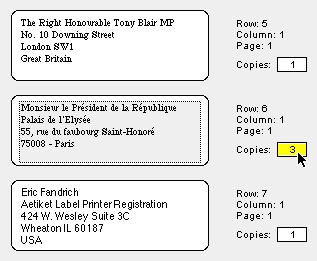 |
|
|
Click on the Duplicate button. |
|
|
You will see that three copies of the second
label have been created, resulting in a total of
five labels to print. |
|
Page last updated August 11, 1998
Copyright © 1997-1999 by Eric Fandrich All Rights Reserved.